Task Bar
This section contains a list of applications that are being run by the user. Its position is at the bottom. In addition to the right of the bar there are Desktop Switching component that allows a user to have more than one desktop environment. So not only displays a list of applications, but also the list of desktop environment that can be accessed.

Figure 16. Display Gnome task bar contains an application that is being opened by the user.
Window manager
Management of the application window here shown by the presence of buttons close, minimize and maximize on the title bar. As well as the menu window will appear when right-clicking on the title bar. Gnome on the buttons placed on the right side of the title bar.
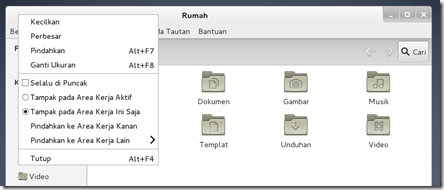
Figure 17. Display menu in Gnome window manager
Switching between windows (applications) that are opened can be done by holding down the Alt key and then pressing the Tab key until the application that will be addressed is displayed.
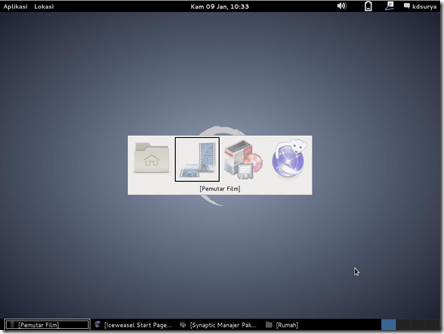
Figure 18. Display of transfer between applications menu
Or to switch between different desktop environments can use the key combination Ctrl + Alt + left or right arrow.
Gnome has many keyboard shortcuts and can be accessed via the menu Applications> System Tools (System Tools)> Preferences> Layout System (System Settings)> Keyboard (Keyboard)> Shortcuts (Shortcuts).
Configuration DE
This contains all the configuration that may be performed on a DE. At these features embedded in the Gnome Gnome Control Center application. Inside there are a number of configuration settings for personalization, hardware and systems. This application can be accessed via the application menu> System Tools> Preferences> Order System.
Text Mode
This text mode is a feature that allows users to type in commands the operation. At this application called Gnome terminal and can be accessed via the menu Applications> Accessories> Terminal or Root Terminal (Terminal application to run as root).
Session Manager
This is a Gnome features to logout, suspend, restart and shutdown the operating system. This feature can be accessed in the user menu.
Application Support DE
Gnome has many applications such as:
– A word processor, such as gedit and LibreOffice Writer.
– Processing of files, such as Nautilus.
– Media player, such as Totem Media Player.
– Processing of images, such as GIMP, Inkscape.
– Opener PDF, such as Evince.
– And others.