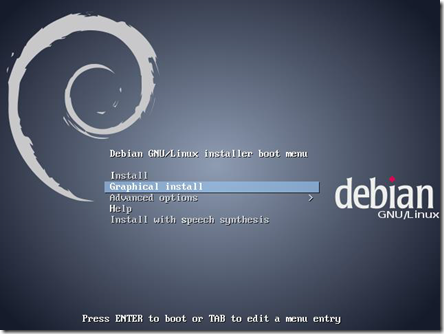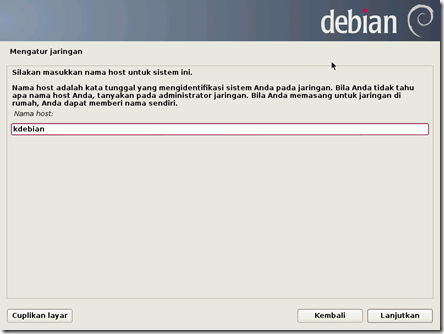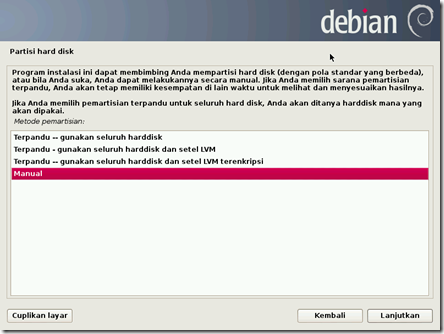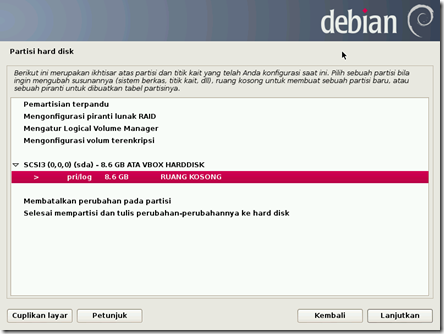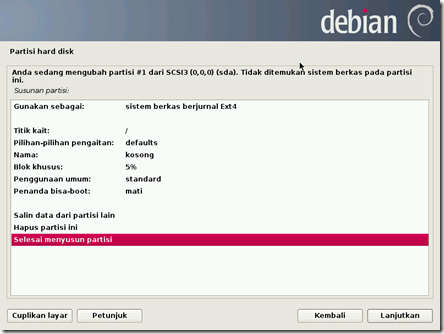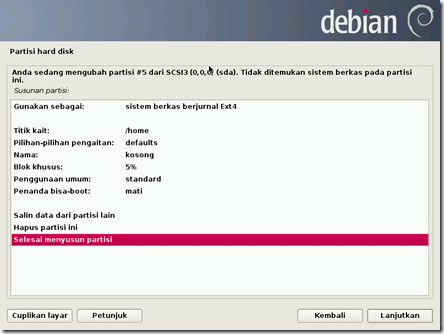1. Double-click on the debian virtual computer to turn on the computer.
2. At the following display using the keyboard down arrow to select the Graphical Install menu and press enter.
3. On the language selection window, choose Indonesian. Continue by pressing Continue or press the keyboard Enter.
4. In the selection of the location make sure the location is Indonesia, and then click Continue. Use the up and down arrows keyboard or mouse to select a location.
5. On the keyboard settings make sure the options on American English keyboard and press the Enter key or press Continue.
6. At this network settings select Continue.
7. In order to ensure smooth installation process, for while the network configuration will be ignored. Select the option Do not adjust the current network. Then press Enter.
8. In the window determination host name the name of each suit, for example: kdebian, then press Enter.
9. Next, fill the root user password, which will be used to access the Debian system. Press Enter to continue.
10. In the following display system will ask for the user’s full name, a username and password that will be used to use these systems.
11. Next on timing, select the appropriate area inhabited today.
12. Next will be treated to a display to specify the disk partitioning scheme. Scheme to be used is.
o Partition / (primary) with a capacity of 6 GB of 8 GB hard drive are provided.
o partition / home (logical) with a capacity of 1 GB.
o The swap partition (logical) with a capacity of 1 GB.
To make the above scheme select Manual methods.
13. Next, select the hard disk is detected, in this case is VBox HARDDISK, then press Enter or click the Continue button.
14. Thereafter, the confirmation of making the partition table select Yes.
15. Further more, to create a new partition select EMPTY SPACE, and press Continue or Enter.
16. Next select Create a new partition.
17. Change the value of 8.6 GB to 6.6 GB.
18. In determining the type select Primary Partition.
19. As for the location of select Start.
20. At the confirmation select Finish preparing the partition and click the Continue button.
21. Next select back EMPTY SPACE> Create a new partition> on view reveal the determination of the partition size of 1 GB.
22. On the Logical types and location make his choice in the beginning. Then make sure the partition layout on the display hook point is / home.
23. Lastly to make the swap partition, select back EMPTY SPACE> Create a new partition so that the display appears the determination of the size of the partition. Make sure the amount of at least as large as the amount of RAM used in this virtual computer.