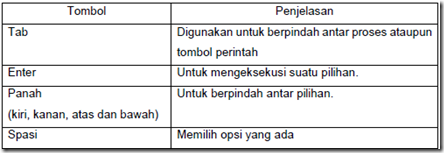Installing a text mode network operating system is an installation mode that more use the keyboard to operate. Debian and Ubuntu Server is one example of a network operating system that processes intalasinya use this text mode. As mentioned at the previous meeting that there are minimum requirements that must be met before installation. Ensure that all necessary requirements have been met by this system.
Here are the points of activity in the Debian installation in text mode.
1. Configure the BIOS to boot from CD / DVD
2. Selection of the installation mode text or graphical (GUI)
3. Selection of language, the current location and the type of keyboard
4. The network settings and the name of the host (computer)
5. Determine the password for the root user
6. Creation of new user
7. Determination of the appropriate timing of the current location
8. Determination of partition scheme that will be used
9. Management of the application package sources (CD or mirror)
10. Selection of applications to be installed
11. Installation of the boot loader
On Debian installation in text mode of interaction that are used most will come from the keyboard. Associated with the following given some keyboard keys that will be used during the installation process.
Text mode installation phase is taken based on the stage before GUI-based virtual installations, namely:
– Making virtual computer debian
– Inclusion of Debian image file
– Determination of the boot sequence
– Installing Debian.
Stages 1, 2, and 3 can be followed on the previous lab. Now it will be directly shown debian installation phase through text mode. Installing Debian Text Mode on Virtual Computer
1. Double-click on the virtual computer ubuntu to turn on the computer.
2. At the following display make choices on the Install menu and press Enter.
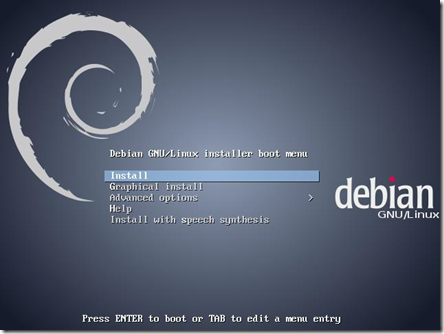
3. On the language selection window, choose Indonesian. Continue by pressing the keyboard Enter.
4. In the selection of the location make sure the location is Indonesia, then signed Enter. Use the keyboard arrows up and down to select a location.
5. On the keyboard settings make sure the options on American English keyboard and press Enter.
6. At this network settings press Enter.
7. In order to ensure smooth installation process, for while the network configuration will be ignored. Select the option Do not adjust the current network. Then press Enter.
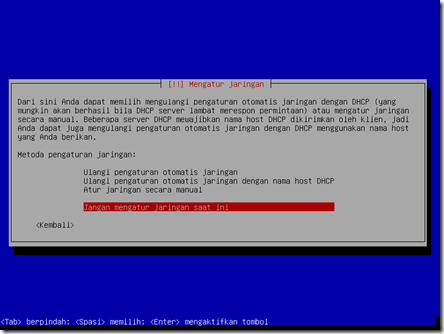
8. In the window determination host name the name of each suit, for example: idebian, then press Enter.
9. Next, fill the root user password, which will be used to access the Debian system. Press Enter to continue.
10. In the following display system will ask for the user’s full name, a username and password that will be used to use these systems.
11. Next on timing, select the appropriate area inhabited today.
12. Next will be treated to a display to specify the disk partitioning scheme. Scheme to be used is.
o Partition / (primary) with a capacity of 6 GB of 8 GB hard drive are provided.
o partition / home (logical) with a capacity of 1 GB.
o The swap partition (logical) with a capacity of 1 GB.
To make the above scheme select Manual methods.
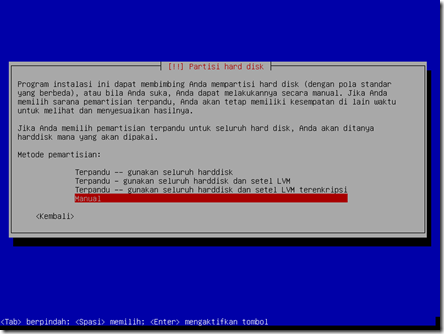
Next, select the hard disk is detected, in this case is VBox HARDDISK, then press Enter or click the Continue button.
After that, the confirmation of making the partition table select Yes.
Furthermore, to create a new partition select EMPTY SPACE, and press Continue or Enter.
Next select Create a new partition.
Change the value of 8.6 GB to 6.6 GB.
In the determination of the partition type select Primary.
As for the location of select Start.
At the confirmation display select Finish preparing the partition and click the Continue button.
Next select back EMPTY SPACE> Create a new partition> on view reveal the determination of the partition size of 1 GB.
On the type of Logical and location make his choice in the beginning. Then make sure the partition layout on the display hook point is / home.
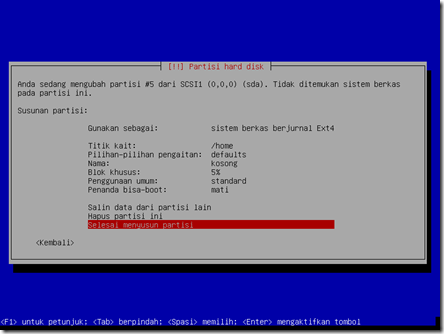
The last to make the swap partition, select back EMPTY SPACE> Create a new partition so that the display appears the determination of the size of the partition. Make sure the amount of at least as large as the amount of RAM used in this virtual computer.
In the Logical select the type of partition and press Enter. Next select the Use as: and press Enter.
On the list of existing file system select swap space and then press Enter.
In the next screen select Done draw up the partition and press Enter.
The end result when in accordance with the scheme will be as follows.
From this display menu select Finish partitioning and write amendments to the hard disk and press the Continue button. Select Yes and press Enter on the confirmation window that appears.
13. Select No to scan a CD / DVD other and use a mirror on a network.
14. If you want to participate in the popularity contest applications Debian select Yes in the window that appears.
15. In the selection of installed applications allow the default condition and press Enter. Selection of other applications can use the up and down arrow keys and the spacebar to choose.
16. In the configuration of the boot loader installation select Yes and press Enter.
17. If successful follows a Login view of Debian after installation.